

TUTORIALS
Making a Label with ArahWeave
First you have to make the image for the label. Label will contain the logo with the name of the company. You can scan the business card to get the logo of the company. Load the scanned image in ArahPaint software. Then press the rectangular selection icon  and select the area of the logo with the mouse. Then activate the function Image > Crop to selection.
and select the area of the logo with the mouse. Then activate the function Image > Crop to selection.
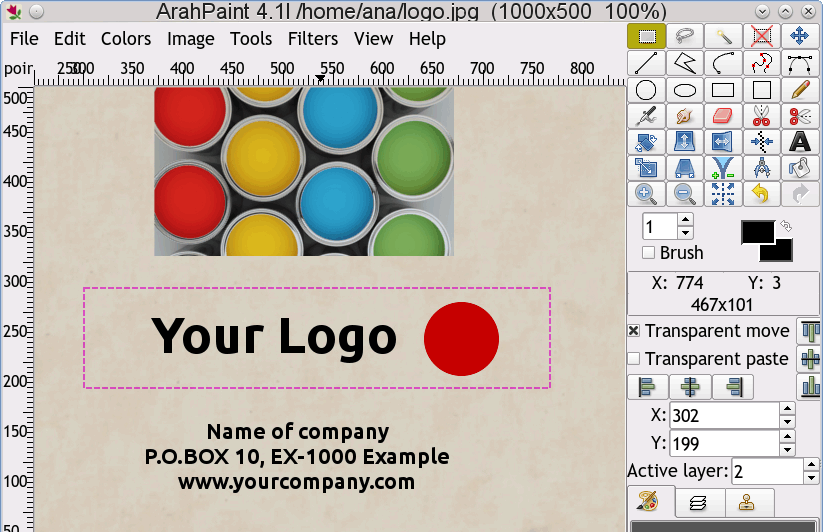
The you have to convert the image mode to indexed color mode by choosing Colors > Covert > 24->8. Then reduce the number of colors to 3. Choose Color > Reduce number of colors. By holding the Shift key on the keyboard, the mouse pointer will turn into a color picker tool. Click inside the red, white and black area in the image, to select these three colors and press OK. Make sure all the pixels in the letters are black and all the pixels in the circle are red, otherwise manually correct them.
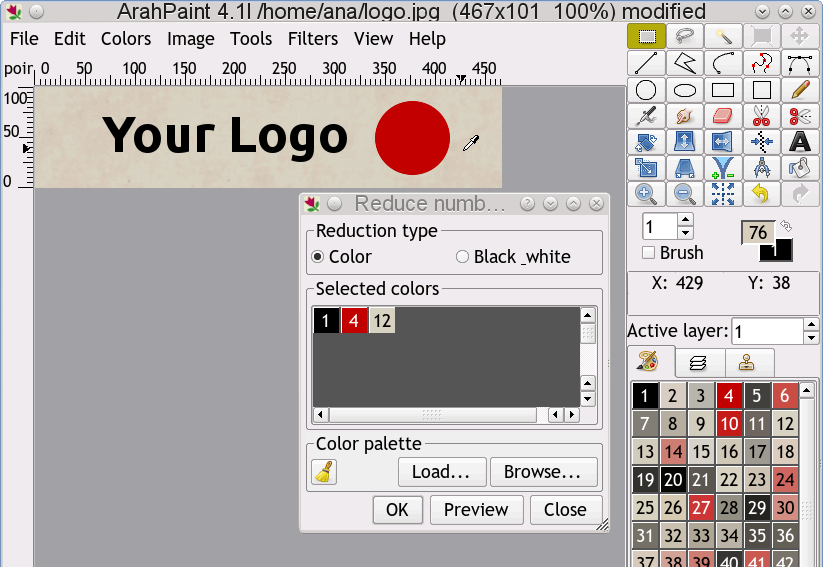
Rotate the image for 90 degrees. The label is going to be woven vertically.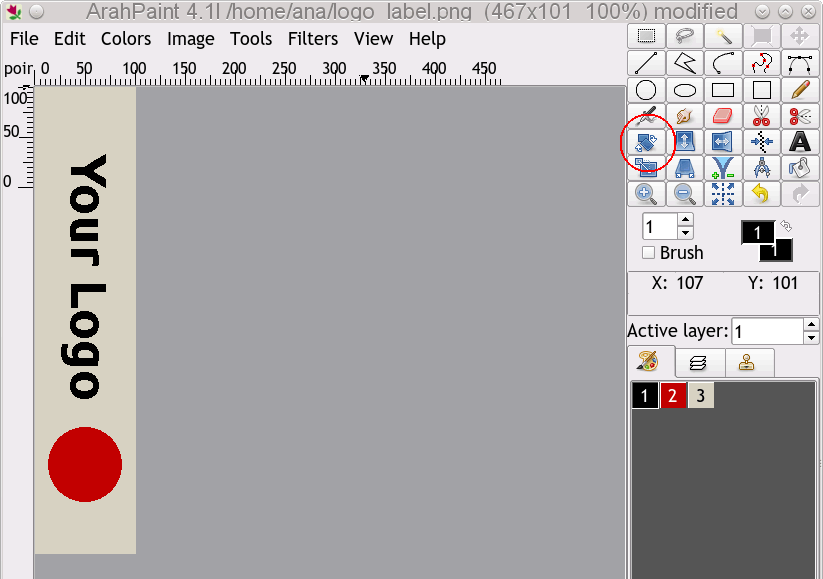
The size of the image should be calculated with respect to warp and weft density. Go to View > Repeat dimensions and enter the correct density. In our case it is 90 ends/cm in warp and 50 picks/cm in weft.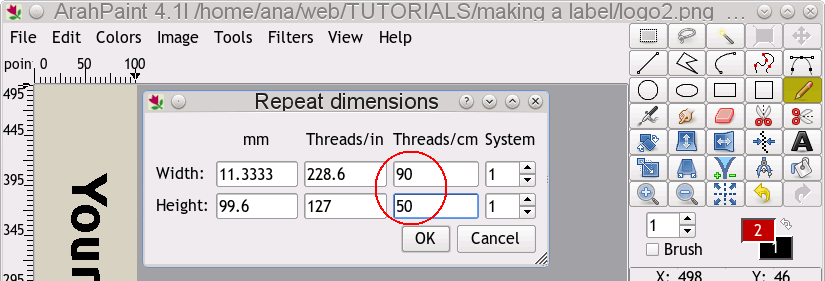
We would like that the number of warps in our label (without selvedges) is 144 threads. That means the width of the image is 144 px. Go to Image > Resize image, enter 144 as new width and click on the density button. The program will calculate the height according to the fabric density, it is 391. Correct the number so that it is divisible with the number of wefts you intend to use. We will use three wefts, so the correct number is 390 px in height.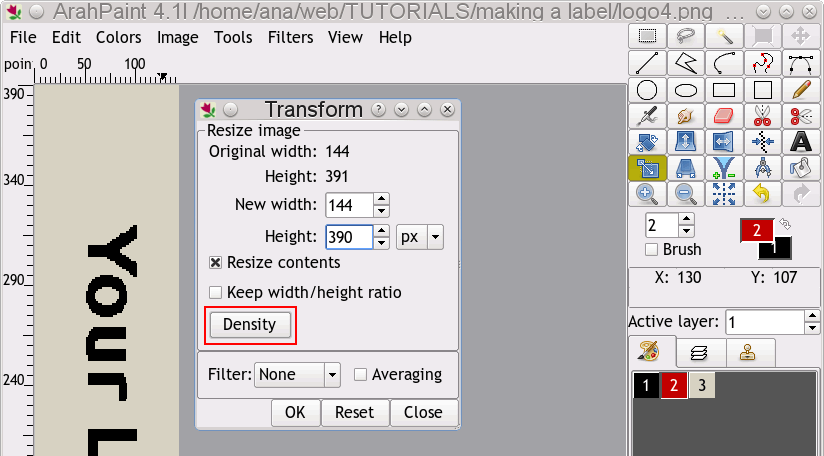
This is how our image of the label looks. It is ready for jacquard conversion.
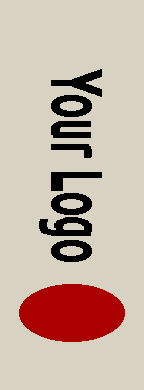
Open ArahWeave CAD software for weaving. Choose Weave > Jacquard conversion. A new window will open. Load the image from Images > Browse.. From the bottom left corner select Extra wefts as the type of the conversion. Set System to 3 since we will use three different wefts in this label: one for the ground, and two for extra wefts. Set Skip face to 3. This means that the program will not insert a weave point if the point would be closer than three threads to the inner border of the extra weft effect, in our case black letters and red circle. Set Skip back to 2. This means that weave points will not be inserted if the points are closer than two points to the outer border of the letters or circle. Set Clear length to 5. This means that weave points will not be inserted where the length of the warp effect is less than 5. We will get cleaner effects this way.
Now you have to load a proper weave for each weft: for ground weft use plain weave, for three extra wefts use Satin 8. For attachment wefts on the back side of the label you can use Satin 32. To enter weaves, double click inside the weave area and use shortcuts to insert weaves (2 = plain weave, 8 = satin 8). To make a satin 32, first enter a satin 8 and then enlarge it by pressing CTRL + 2.
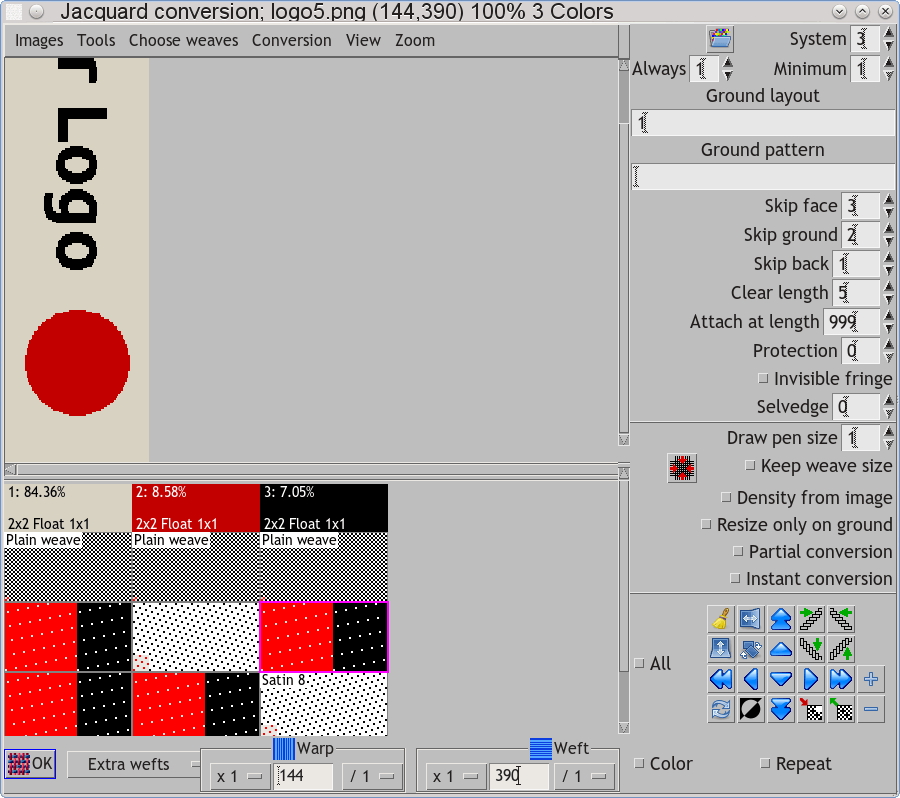
After you have loaded all weaves and set all the parameters, press OK and you will get the jacquard weave. Program will multiply the weft size by 3, but will be smart enough not to insert weaves where they are not necessary. For this reason, we need to remove the unneeded wefts, which are floating across the full width of the fabric. Press the button Remove extra warps/wefts. At this point you will arrive at the final size of the weave. The program automatically writes the correct weft pattern and puts the regulator on the right positions.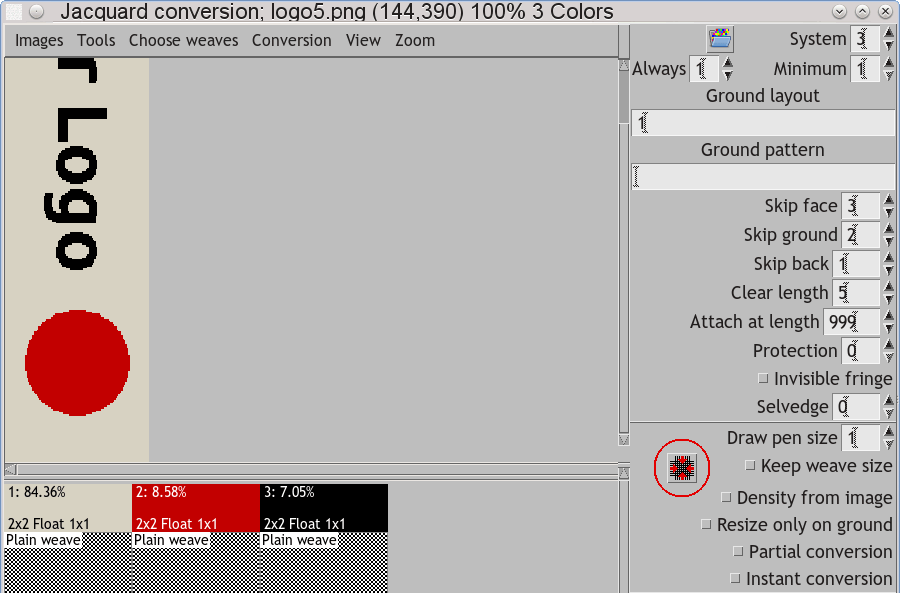
Now you have to prepare your sample for weaving. In Weave > Save cards for production you have to insert the layout according to your jacquard and loom. Be sure to set the correct number of hooks and Weft bytes with the regulator (stop motion) on the correct hook, according to the specifications of your loom.
To get the simulation, you have to enable Set weaving density > Density from technical data and you have to set the correct parameters in Thread pattern > Consumption.
































