

TUTORIALS
Un semplice tessuto dall'inizio alla fine
Creating fabrics from a customer’s sample is one of the most common designers’ task in factories. In this tutorial you have to prepare a dobby fabric from a sample, which you have received from a customer as a picture attachment by email.
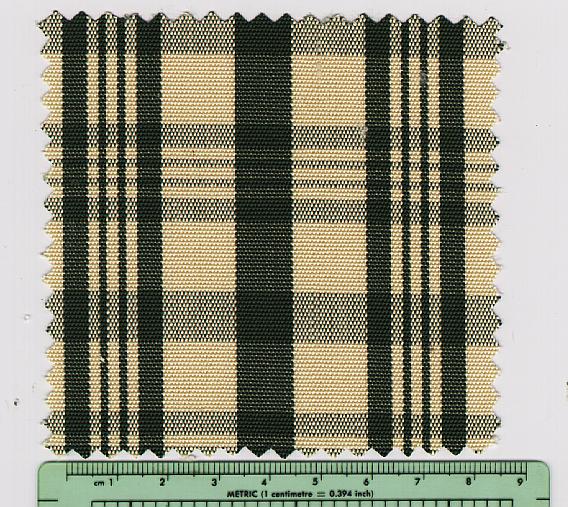
Aprite ArahWeave, software for weaving. The program initially opens your default fabric. Let us start with the weave. Choose Weave > Edit, or simply click with the right mouse button on the fabric. The Edit weave window shows the default weave.
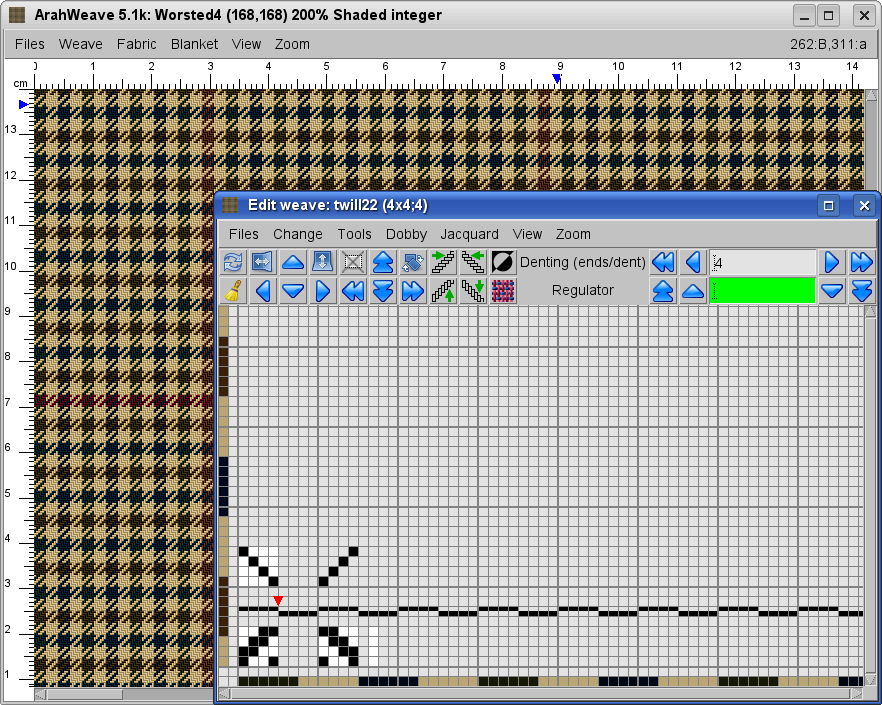
To start drawing from scratch, click on ![]() In Modifica l'armatura toolbox to delete contents of weave editor.
In Modifica l'armatura toolbox to delete contents of weave editor.
Quindi selezionate Change > Dimensions. In the Change dimensions dialog box, write the dimensions of the weave, which you will draw. To draw weaving points use the left mouse button, delete them with the right mouse button.
The sample was woven using the plain weave. The repeat of the plain weave is two by two, but it is often helpful to show more than one repeat, to easier understand the weave in the grand scheme of things. You will weave with 8 shafts, because the density of fabric is quite high. By using 8 shafts instead of 2, the number of warps per each shaft is divided by 4, and this causes less friction on warp threads and lower weight on each shaft.
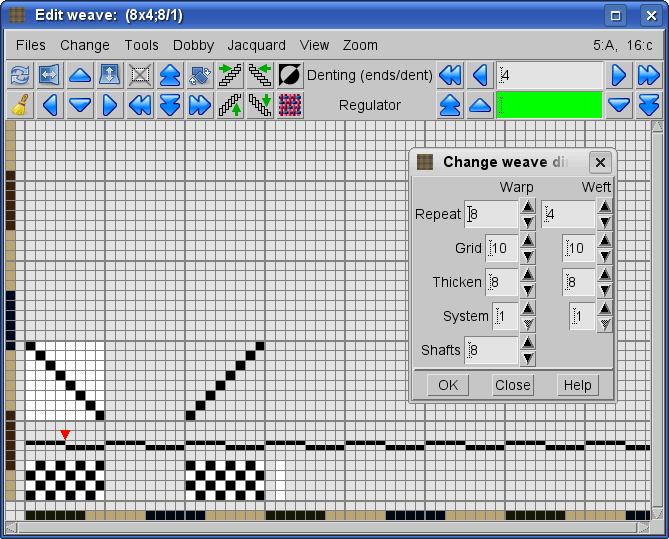
Now set the density in Fabric > Density. You can easily count the number of ends and picks per centimeter in the sample, if you magnify the scanned fabric. The density is 26 warps/cm and 14 wefts/cm.
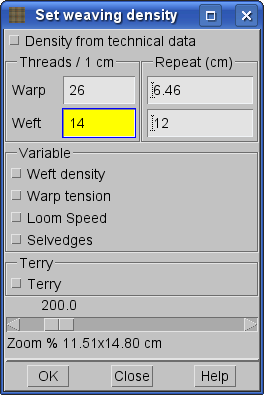
Choose the prescribed colors from PANTONE® fashion & home: dark green 19-0414 TCX in warp and weft, light color in warp 12-0715 TCX and in weft 16-1315 TCX. To display the Edit colors window, select Tessuto > Colori, and choose Files > Load Colors and choose PANTONE® fashion + home from the file selection box . In Change > Find color type the color code, and press Enter. The color, which you have searched for, will be automatically selected. Now you only need to copy it with the right mouse button to the correct position, indicated by A e l' B in the warp, and a e l' b in the weft.
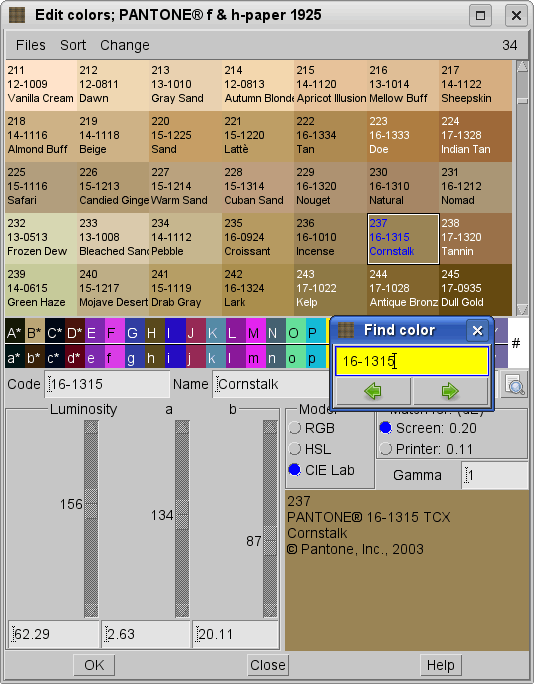
Seleziona Fabric > Yarns to set yarn count and twists per meter in the yarn editor. First you must use the mouse to select the yarn which you will edit, for example B, and enter the values, followed by Enter. You can copy the yarn properties to A warp with the right mouse button, color will not be copied.
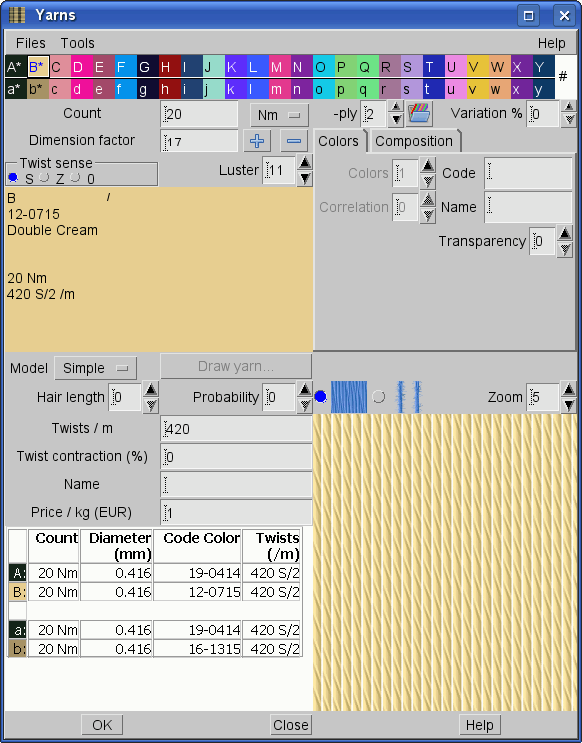
Now edit warp and weft pattern by selecting Fabric > Thread pattern. In ArahWeave you can edit warp and weft patterns in two different ways. You can enter the repeat pattern as number of threads (for instance 2a 2b 2c) or write the repeat pattern in millimeters (for instance 3.5a 4b which means you have a stripe of yarn color a with width of 3.5 millimeters, followed by 4 millimeters of color b. In this sample, it is easier to measure the width of stripes, then to count the number of threads in each stripe. Set the option menu on the top of the warp and weft entry window to mm. Measure the width of stripes in warp and weft repeat and enter them as values in millimeters.
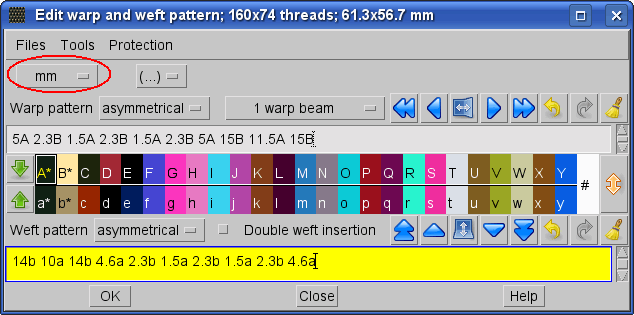
Set the option menu on the top of the warp and weft entry window back to Threads, and the program will calculate the number of threads necessary to fill the specified area in millimeters.
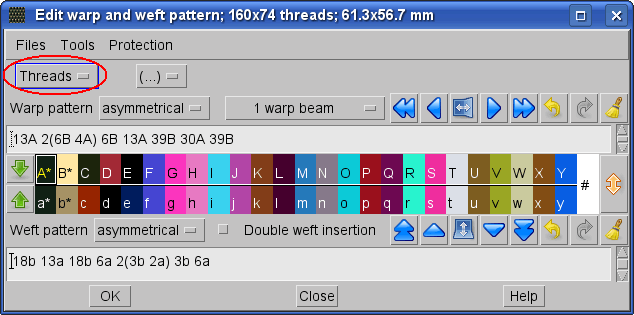
To get the simulation of fabric on a screen, select View > Simulation. You have a choice of 8 simulation levels, the higher the number the better (and slower) the simulation. By clicking on the desired number in Zoom menu, you will enter desired zoom mode. Number 1 means 100%, 2:1 stands for 200% etc. You can also set zoom in Fabric > Density to any value between 5% and 1600% (16:1). The current zoom factor is also displayed on the top of the main window.
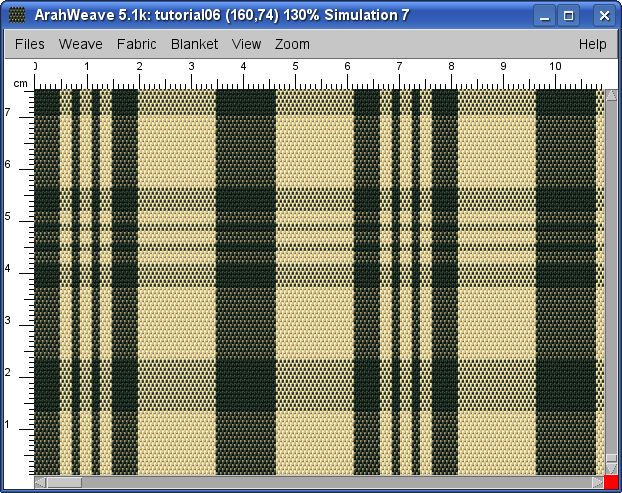
You should also be able to print the fabric simulation. Choose Files > Print fabric to printer. On printout you will get what you have on the screen – we follow so-called WYSIWYG (What You See Is What You Get) principle. If you select a zoom factor of 200%, the image will be printed in this way. In Printer setup you select the printer or a graphical format, if you want to print to a file. Then enter the desired print size and click OK. You can also click on Print preview – it will be displayed at 1:1 size.
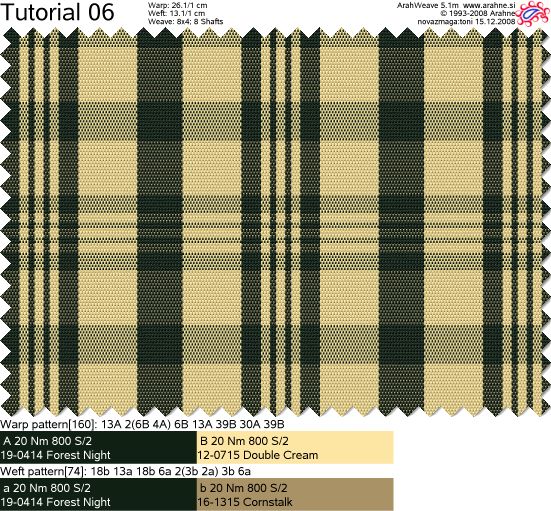
Finally, we have to prepare technical data for the production of the fabric. Choose Fabric > Consumption. Enter the technical details of your fabric: length of warp, reed number, denting, weft density, reed space, finished width of the fabric. Program will use this data to calculate the yarn consumption for the production of the fabric. You can also use it as a production ticket.
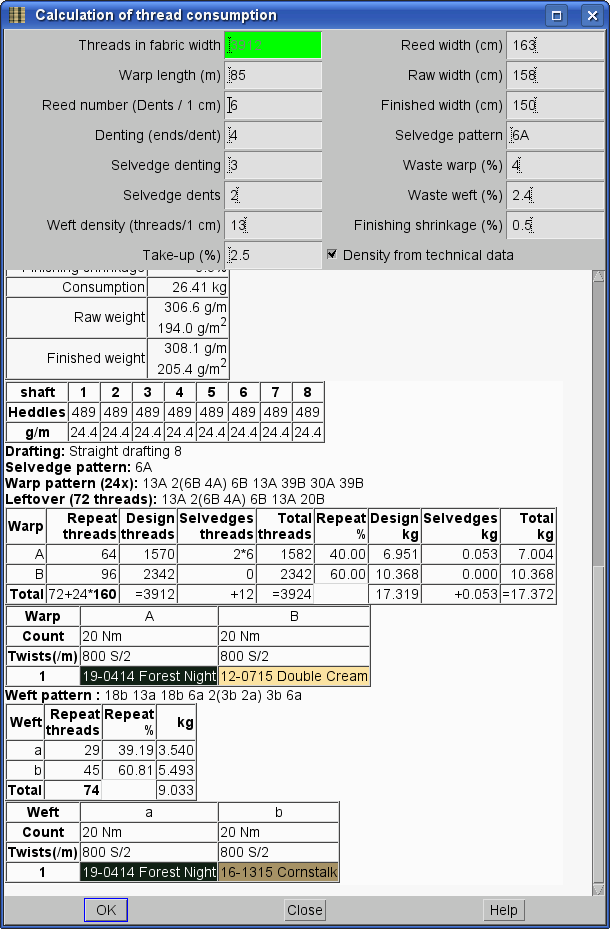
You can save technical data as a HTML document. In the main window choose Files > Save technical data as a HTML and press OK. Program will save data from Calculation of thread consumption window in HTML format, and it will look like this. You can then send it by e-mail, and most mailers will be able to show it directly, without additional programs. You can also load it into MS Office products. If this production ticket is too complete for your needs, you can disable some elements, during creation of the HTML file.































